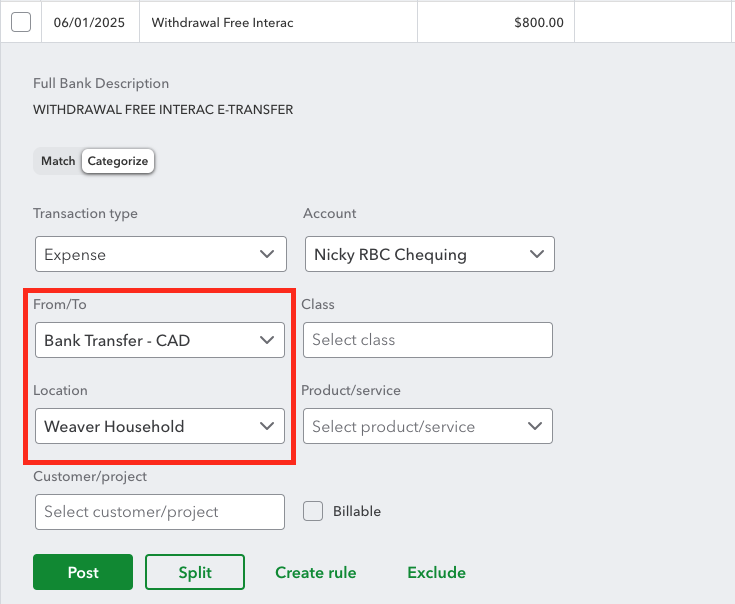QuickBooks Tip: How to Avoid “Not Specified” in Your Balance Sheet When Using Locations
If you use location tracking in QuickBooks Online, you’ve probably seen it, that annoying “Not Specified” column that shows up on your balance sheet.
It might seem minor, but when you’re using locations to separate personal and business finances (like I do), that column can really muddy your reports and make tax time more confusing than it needs to be.
If you’ve ever wondered why your reports don’t line up the way you expect even though everything’s reconciled, this might be why.
Why This Happens
Understanding why QuickBooks Online creates a “Not Specified” column helps prevent it before it happens.
QuickBooks doesn’t always let you assign a location when categorizing transactions, even though you can for most expense or income types.
A common example is when you record a transfer from one bank account to another. Naturally, you’d select Transfer as the transaction type. But as you can see in the bank feed, there’s no option to select a location.
The result? Your balance sheet now includes a “Not Specified” column and your financial picture is suddenly less clear.
Common workarounds
There are a few ways to fix it, but not all are efficient:
· Manual journal entry: Exclude the transaction in your bank feed and re-enter it manually (accurate, but time-consuming).
· Clearing account: Works too but adds unnecessary steps to reconcile later.
Both options fix the issue, but they slow you down.
My simple solution
Here’s the method I use that keeps my balance sheet tidy without leaving the bank feed.
Instead of using the Transfer form, I record my transfers as an Expense.
Here’s how I set it up:
· Account: The destination account
· Location: Select the appropriate segment
· From/To: “Bank Transfers – CAD” (or “Bank Transfers – USD” if you work in multiple currencies).
This simple workflow:
· Lets you assign a location,
· Keeps your workflow within the bank feed, and
· Avoids extra journal entries or clearing accounts.
Pro Tip: I use the label “Bank Transfer – CAD” in the From/To field so I can easily filter for all transfer transactions in reports. Since I work in multi-currency, I also segment by currency for clarity.
It’s a small change that keeps my reports clean, accurate, and easy to analyze, especially at tax time.
Final takeaway
Small workflow tweaks like this can save you hours of cleanup at year-end and give you a clear, accurate picture of each part of your finances.
If you’re not sure how to customize your QuickBooks setup for location tracking or multi-currency, I’m happy to help you get started. It’s one of the easiest ways to make your bookkeeping smarter and less stressful.
Book a Free 30-Minute QuickBooks Walkthrough
Let’s review your setup together so your reports stay clean, accurate, and stress-free at tax time.